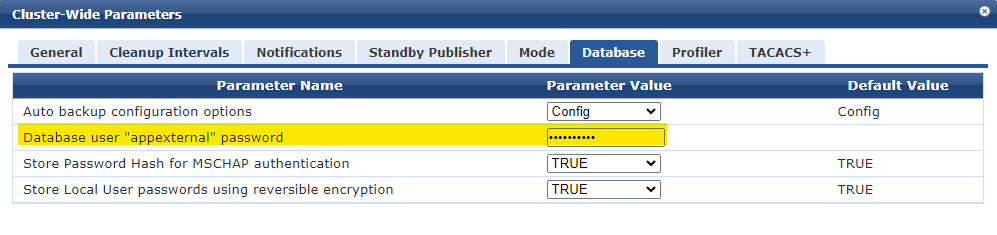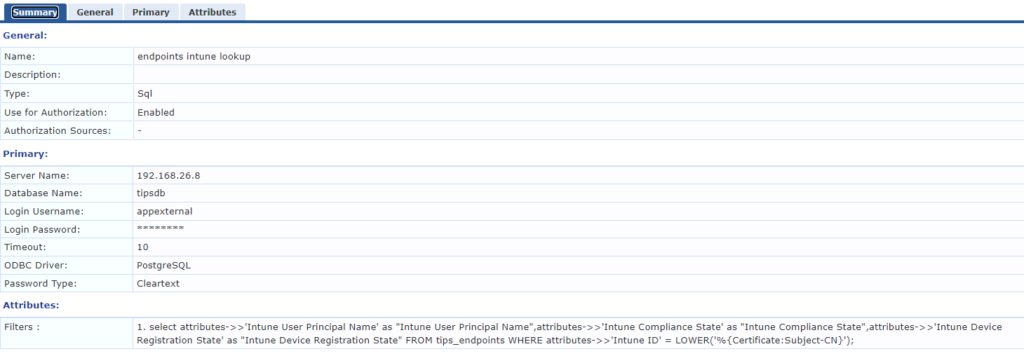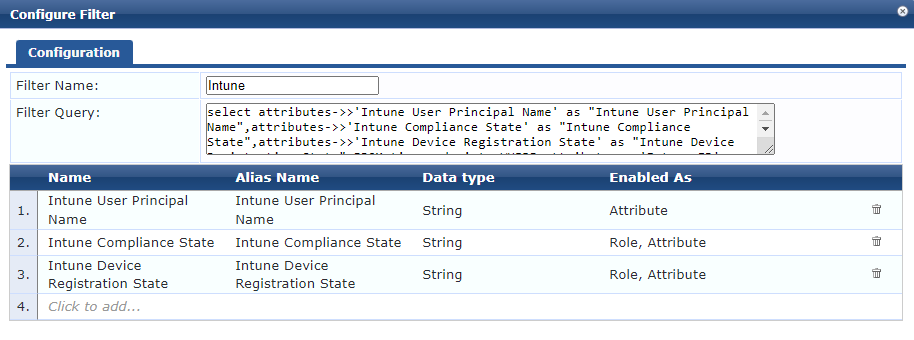If you’ve made use of language packs in ClearPass Guest, you’ll know that it’s possible to support multiple languages across Guest in both customer facing pages and the back end. Everything will use whichever language you have set as default and then you can provide the option of choosing an alternative to the user. There’s also the option of enabling language detection where ClearPass will hopefully match the language used to the user’s system settings – this can be found in the Language Assistant within ClearPass Guest.
This works very well and is going to meet most requirements but there are some edge cases where it may be desirable to have some guest pages that open in a language different to the back end default.
Take the example of regional languages that are especially important to a subset of users but might not have wide operating system support. ClearPass Guest offers language customisation allowing use of a language that isn’t built in to the product. In such an example it might be a requirement to use the regional language as default for a captive portal but administrators of the system may not speak the language – it’s also worth noting that if translations don’t exist for a selected language ClearPass can exhibit some buggy behaviour with elements of the back end UI no longer working (as of release 6.11.5).
Whilst there may be alternative methods, one option is using the language selector to redirect users to the appropriate page and language.
Under the hood what the language selector drop down actually does is get translation_lang.php with variables of the destination page (usually the page you’re already on) and language. You can use this as your captive portal redirect to directly access the language of choice.
As an example, if you want the self-registration login page in Klingon it’s something like this:
“https://CPPM/guest/translation_lang.php?target=guest_register_login.php&lang=tlh”
Adjust to match your server address, the desired page and language pack.